Occasionally, due to web browser updates, or server updates, your Citrix connection may change from a full client connection (Your session is in a separate window) to a browser-only connection (Your session is in a browser tab). In browser-only mode, most things within your session will work just fine; all apps are available, and all file shares are accessible. The limitation comes when you need to print, or if you are copying and pasting items other than plain text. The browser-only mode does not connect your printers, and limits the capabilities of clipboard. To have full capability, you must use a full client connection. Fortunately, if you need to switch from browser-only mode to full client mode, it is very easy.
Switch modes from browser-only to full client
1. Disconnect your current session. You do not need to logoff. Click the black tab at the top of your session window. This will display several options. Click the 3 dots option to view additional options. Click “Disconnect”.
2. Select Account Settings from the gear (settings) icon in the upper right.
3. Click the Change Citrix Workspace app link at the bottom of the page.
4. Click the Detect Citrix Workspace app button in the middle of the page.
5. Click the Home icon at the top of the page.
6. Click on Full Desktop. Your Citrix session should now launch in a full client connection window with full functionality.
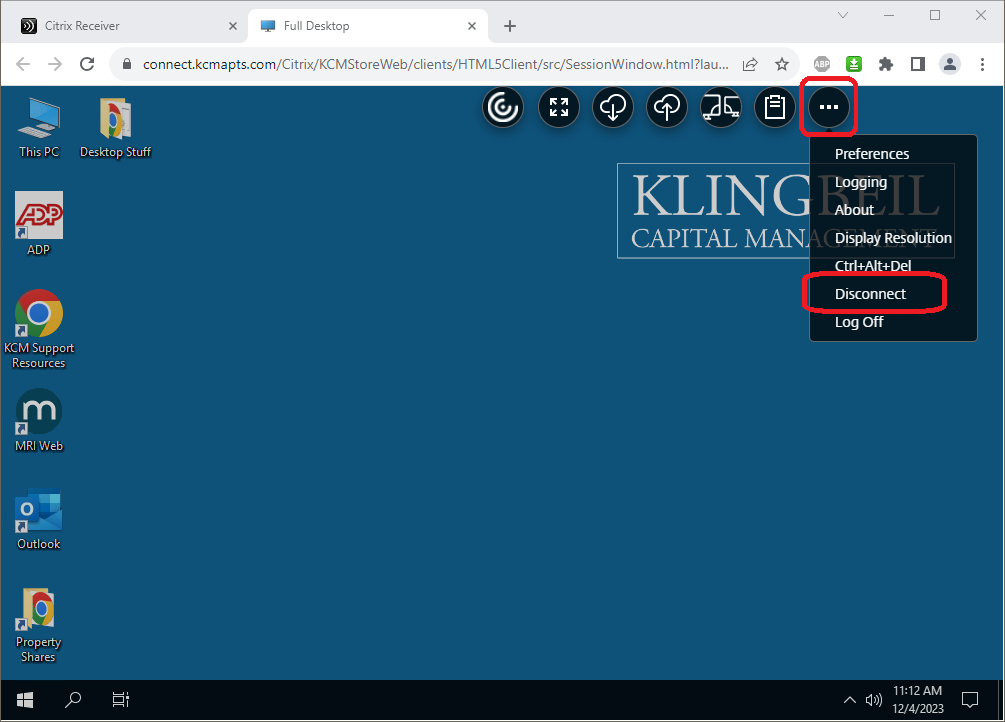
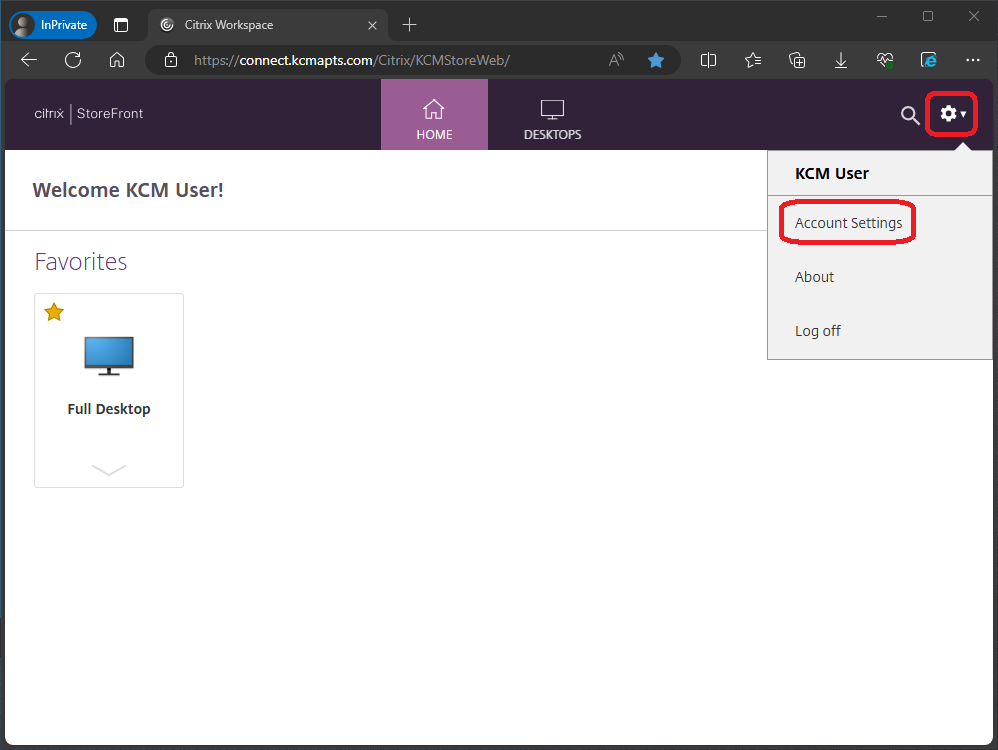
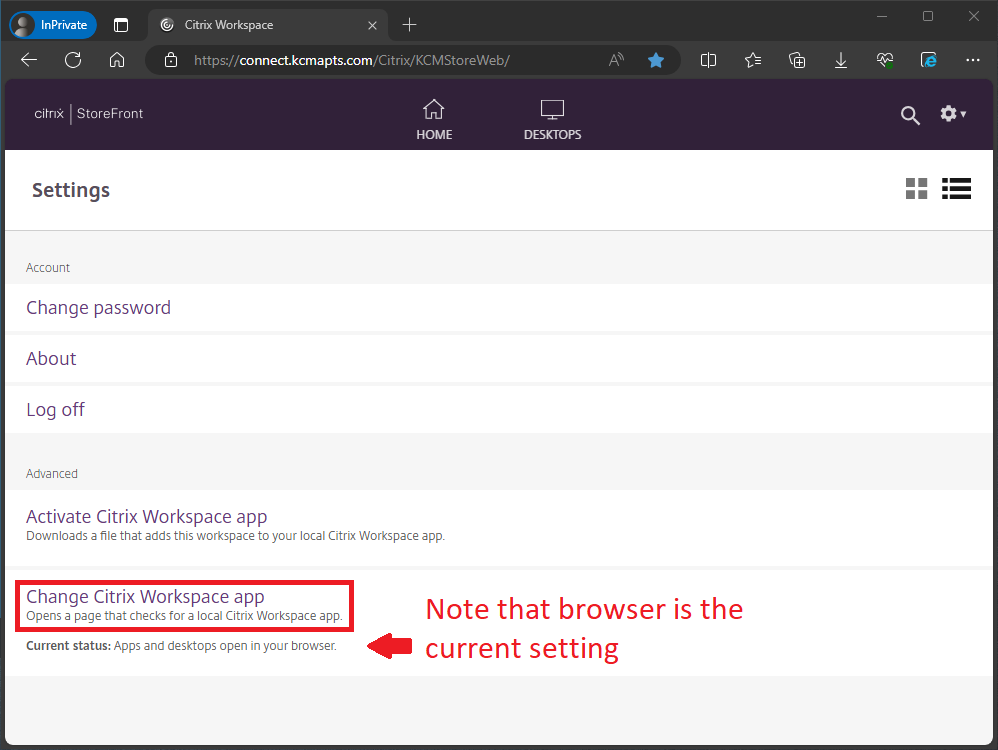
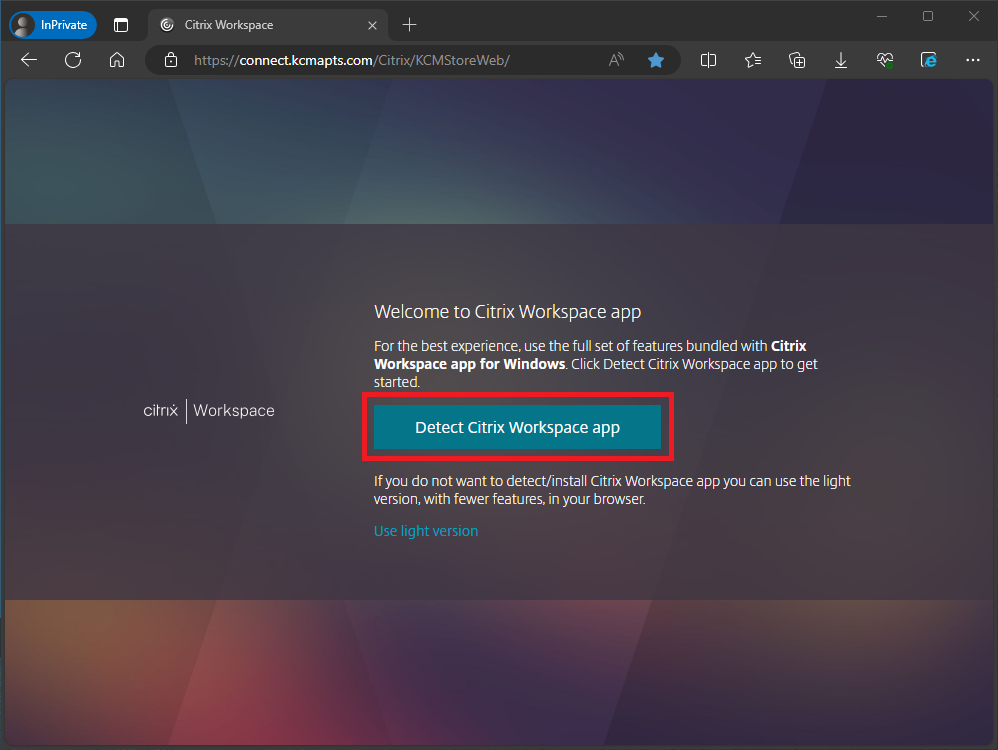
As always, please contact support@kcm.com with any questions or issues.
